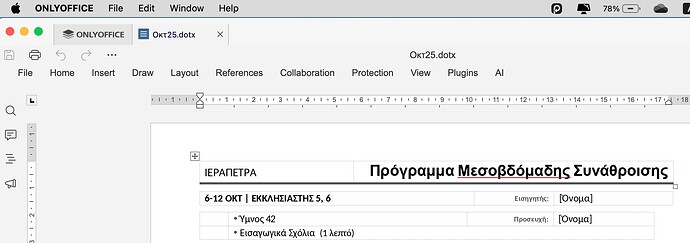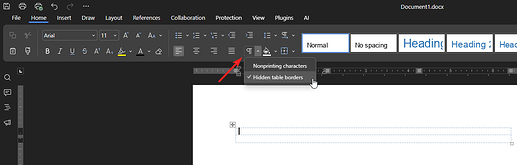I can’t find how to hide the text box borders when I want to see the document as it would look when exported as a PDF or printed. All text boxes have grey borders, but how do I hide them when I want to?
Hi @John-M ![]()
Thanks for reaching out!
To better understand the situation with the text box borders, could you please share a short video or some screenshots?
This would really help us see exactly what you mean and make sure we provide the right guidance.
Once we have these details, we’ll take a closer look and get back to you. ![]()
Thx for your quick response, but it’s really not rocket science. When I used MS Word, I could go to one of the menus (Format? Can’t remember now for sure) and there was the option to hide all text box borders. It’s similar to hide and show guides, but applies to any box created in which to type text. It enables you to see the document on screen as it would look when printed. That’s all there is to it. Surely there must be that facility somewhere in OnlyOffice?
If you look at the screenshot of the top of one of my documents, you can see the text box borders. I’d have thought that somewhere either in the Layout or View menus there’d have been a box to tick saying ‘hide borders’ or maybe ‘Print view’ or something. Seeing those ‘bixes’ all the time is slightly offputting.
Sorry, boxes, not bixes!!
Hello @John-M, ![]()
Thank you for your detailed explanation and the screenshot!
I understand your suggestion to add an option in ONLYOFFICE to hide table cell borders for a print-like view.
I couldn’t find a similar suggestion in our records, so it seems you’re the first to propose this!
We’ve noted your idea and will pass it to our development team for consideration! ![]()
Wow, thx. I have to say that compared to other MS Office alternatives I’ve tried, OnlyOffice is streets ahead. I’m retired now and don’t have the cash to splash that I used to, so OnlyOffice is a godsend to me.
Hey @John-M, ![]()
I’m a bit embarrassed to admit I wasn’t aware of this option myself.
You can hide table borders by going to Home > Nonprinting Characters > Hidden table borders.
Here’s a screenshot for reference:
I had to double-check this one myself! If Tanya comes across this post, a huge thank you to her for the tip! ![]()
Excellent, just tried it and it works fine!! Thx so much for your help. It’s an awesome suite of apps.