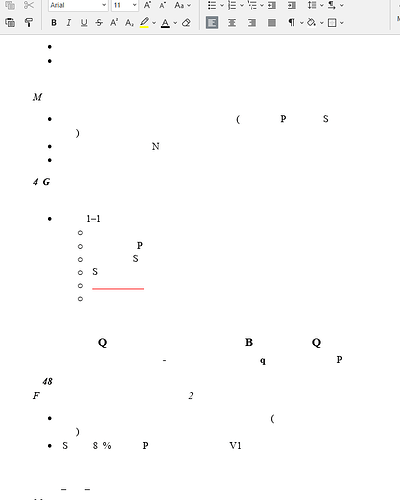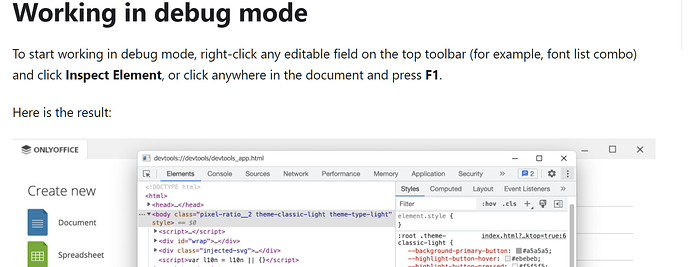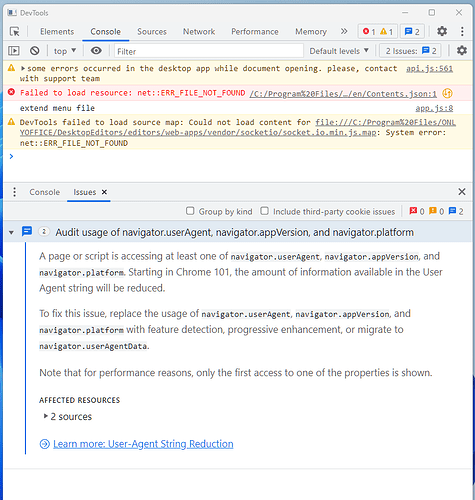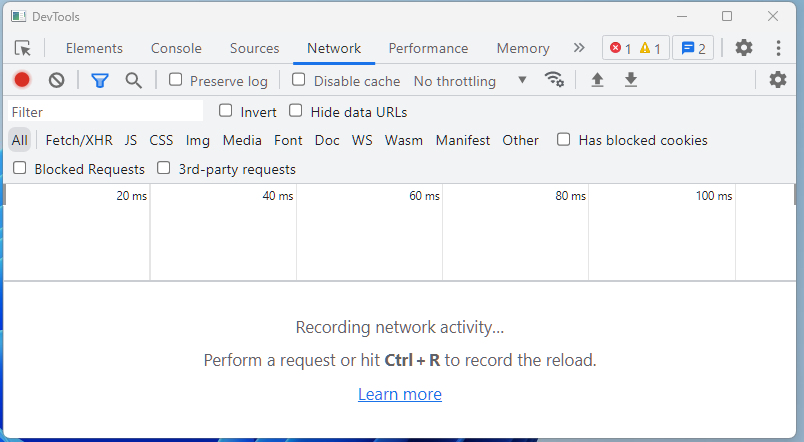I’m having random crash issues as well. And I’m unclear about any recovery option. A couple of days ago I saw where I could recover 3 files, with asterisks added to name, but most days it crashed, I see nothing about recovering… where is it? If I found it osmewhere accidentally, I don’t recall, or it’s not coming up consistently.
I recently switched to this from LibreOffice, but as nice as the bulk of it is, I won’t be able to keep using this if crashing is the norm.
It is not crashing to where it shuts down, all of a sudden, any docs I have open are broken with only a few random characters.
I then have to close the program, but I’m not sure how to close the docs that are messed up. Do I Save or Not Save the messed up doc?
Hello @Jhald
Please specify the type of your OS and version of Desktop Editors for better understanding of the environment.
Can you elaborate on sequence of events that lead to this behavior? It is a little unclear what exactly happens – if the app does not crash, you must’ve seen any error in the editor interface, have you?
Hi,
Windows 11
HP Envy laptop, Intel i7-13700H, 64GB ram.
OO version 9.0.0.172 (x64 exe)
No error message anywhere.
With 2 to 4 docs open, one or more separated from main window.
It freezes or crashes not when I’m actively performing any actions to app or a doc.
I discover the odd state when I return to a doc and realize that the content no longer appears as normal text, rather mainly a blank page with random partial characters or lines.
After this occurs, I am not able to do anything other than close the app.
… and not sure if I should ‘Save’ or not, as Saving may save the distorted or damages doc. So I’ve closed w/o Saving. Recent adds to the doc are lost once I re-open the app.
Only one time when it did this did I see something about “Recovering” but not sure where that was.
John
Please note that there is newer version 9.0.2 is available. I recommend updating to the actual version to monitor the situation further. By the way, do you use graphics acceleration in settings?
I just updated OO. I have not adjusted graphics settings on this laptop since getting it. I see that
Sorry, wrong button… Back to graphics.
Optimized for Windows Games - On
Variable refresh Rate - On
This laptop has Intel graphics.
Arc A370M Graphics and Iris Xe Graphics
In the Graphics Command Cernter: Video Profile is - Default.
I don’t see anything that specifically says “acceleration”, but it could be in a setting.
Is there something I should look for with the graphics.
Hello @Jhald
If you don’t mind, I will join this thread as well.
I agree with Constantine that the issue seems to be related to video rendering process. However, we can check if there’re any errors in the app itself.
Please try to enable debug mode and work with the editor as usual: Running in debug mode on Windows | ONLYOFFICE
Once the issue occurs again >hit F1 button and check Console and Network tabs > make a screenshot of any error entries.
One more thing. Go to the app > Settings . Please check this parameter:

Try to change it and check the result.
P.S. v.9.0.3 has been released, please update the app before the tests.
Hi,
I’m using version 9.0.3.29
Use graphics acceleration IS On
Apparently a space is needed before –ascdesktop-support-debug-info, as without a space it was denied but was accepted, I think, with a space… as I noticed in the 2nd option.
I “assume” that after doing this, I just click the app icon to open as usual and it “will” be in Debug Mode…? How will I know?
I don’t understand this at all.
What is an editable field in the top too bar?
Do I open a document first or not?
Please give details.
John
Hello @Jhald
Please accept my sincere apologies for the late reply.
Apparently a space is needed before –ascdesktop-support-debug-info
That’s correct. I see in the screenshot that the debug console is available, well done. Now let’s try to catch the issue. Once it occurs, hit F1 and check Console and Network tabs.
One more thing.
Use graphics acceleration IS On
Please try to disable it and check whether the issue changes.
Hi,
That image in my last comment is from the instructions, not from my screen.
As I indicated in my previous message, I don;t know how to get to that screen, I don’t understand a term used in your instructions.
Again…
What is an editable field in the top tool bar?
And, do I open a document first or not?
PS, it has not frozen for a while.
Question: Could the freezing have to do with when I pull out a doc from the main OO window into a separate window?
Please address all questions here,
Thanks, John
Any space area would also work.
Since the issue related to the document rendering, yes, you should open a document first, then click, for instance, on Home tab and then press F1 to open the developer tools.
Does the issue reproduce only when dragging document tab from the toolbar?
By the way, if I understand correctly, the issue is exactly related to the document rendering and Desktop Editors do not crash exactly, is that right?
Hi,
I didn’t see your last reply until I just looked for it.
1 - it is not only when dragging a doc away from toolber, it just happened again to 3 open dics in the toolbar. I noticed after opening a new doc and pasting in text, then going back to an open doc, to see the rendering issue.
OK, attached are images from Console and Networking tabs:
I guess I have to send 2nd screenshot in another comment.
Does this help?
Thanks, John
Thank you. Since there are no errors in debugging mode, it seems to be related to graphics engine. Considering that it does not actually crash the editor, but an issue with rendering, I’m transferring all related comments into another topic.
By the way, my colleague suggested to disable graphics acceleration in Desktop Editors settings:
Have you had a chance to try this out?
Can you record a video demonstration of these actions for better understanding? For a video it is not necessary to run editors in debug mode.
Hi,
I just turned off graphics acceleration, so we’ll see what happens.
The editor did fully crash yesterday… what a mess it does to my files.
… No proper recovery, an odd need to rename the file - 6 of them!
Then even after renaming, the popup says it needs to be renamed.
So… I’ve lost some stuff, and in a 160 page book, I have to find it!!!
This is NOT a good way to recover!
I don’t know about continuing this app, it’s wasting a lot of time.
This information has never been mentioned. Does it occur under a specific condition? Do you store your files on a external drive like SSD or HDD?
Hi,
This is only the second time the editor has fully crashed. I have no idea about a specific condition.
I had not mentioned it earlier in this chat because it had not happened for a long time, but what you are calling, a rendering issue, was happening several times.
I do store data on an external HDD.
The needed action of renaming files that were opened when it crashed is ridiculous. I’ve been using software since the early 90’s and have never used an application that required that.
John
Is it possible to create a file or move the existing file to the HDD with OS and check wether the same behavior occurs?
What are exact steps that lead to the renaming? The editor crashed, you opened it again, clicked the file and it appears as read-only, is that correct?